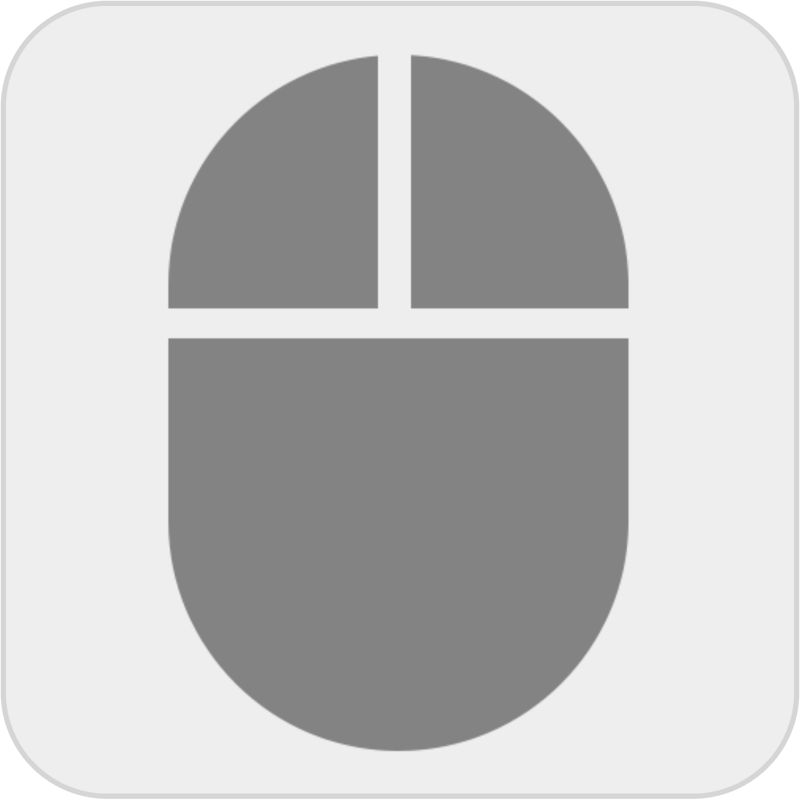Tutorial
If you desire to get repetitive tasks done at a brisk pace, you need to install OP Auto Clicker immediately on your device. It will make these tasks much simpler. The level of accuracy is going to be high too. But most importantly, you will manage to save time. Since you can use this application in the background, you can do some other tasks in the meantime. Even if you’re an amazing multi-tasker, you will find OP Auto Clicker very beneficial in your daily and routine activities. But to get the most out of this platform, you need to know how to use it properly.
There are various applications just like OP Auto Clicker. But this particular platform comes with a bunch of advanced features that exceed your expectations from an automatic clicking platform. Once you know how to use it, you will be able to make the most of these advanced features and get repetitive tasks done efficiently.
Steps Involved In Using OP Auto Clicker
You need to go through a bunch of steps to make the most out of this application. We will take a look at them one by one here:
- The first thing that you need to do is to set the time interval between clicks. Now, this can be a difficult task to pull off. If you set the time interval a second more or less, it is going to do a lot of wrongs to your routine operations. So you need to see how often clicks are required in such operations. Once you understand the frequency of time intervals, you can set it accordingly. You better conduct this particular step carefully to get the best results.
- In the next option, you will be required to select the mouse button you want to click. Is it going to be left or right? You should know exactly what the left click and right click can lead to before finalizing your decision. There are three types of clicks available here, single, double and triple. You need to understand the type of click required in the procedure and get it fixed accordingly.
- Now the next task is to set the repeat mode. How often are you going to repeat the tasks? You need to put it in a specific number here. Again, you have to be very specific with the requirement of the number too. You cannot pick just about any number and expect the operations to be conducted smoothly. You have to give it a nice thought before deciding the number in repeat mode.
- In the next step, you will have to decide the location of the click. Where exactly do you want to click on the screen? You need to be particular with your decision. You will be given two options on your screen. You can either choose your current location or select a specific location. Based on your needs, you will be able to determine them comfortably.
- Last but not the least, you need to start the operations. You can click on the start button to begin the process. You also have the chance to go with the hotkey to start the click action. The default F6 button can be used for the cause too.
FAQs
Q1: How often should I use OP Auto Clicker to do auto-clicking operations?
It completely depends on your needs. If you want to conduct such operations for a long time, you can continue using them without any trouble. Since the platform comes free of cost, it shouldn’t be an issue.
Q2: Is it safe to use OP Auto Clicker on PC?
Yes, the platform is completely safe to use. You just have to choose a safe source to download it to your device.
Q3: Is OP Auto Clicker available only for PC?
No, it is available for Android devices as well. You can get the specific version from the official website.
So if you’re interested in performing auto-clicking operations on your PC, download OP Auto Clicker without wasting your time. It is free of cost and is going to save a lot of your time and energy on such repetitive tasks. Set it up the way we have described here and fetch its benefits in the times to come!